Blender Week 002
A little reading, a little watching of video tutorials and a little playing around with Blender, so let’s get building…..

Thought I would start with setting my screen up just to what I need to see. As with most software like this you can customize it greatly to fit how you need it to work for you. Main window for working in,
small window for render preview and a node window. Pressing (T) key hides the menu tab which gives a little more space, it’s all about the shortcuts…
A small rustic like table is what I thought I would have a go at first, so starting with a rectangular block I apply an Array modifier to the count of 4, then a Subdivision Surface modifier, then onto a Displacement modifier with a cloud texture to give the wood a small uneven surface, and then finally a smooth modifier. After that I applied the same to four legs.
Needed something for the table to sit on so created a Plane and curved the backend up to give it a studio sweep look which I think I will use a lot as I go on learning.

I created four small bolts to make it look like the legs were attached that way by making a uv sphere and cutting them in half.

Now the textures and materials….. This to me is going to be the hardest point of learning this software. The making of items isn’t too hard if you think of basic shapes and work out from there, but textures and materials are what makes things look and to all purposes feel real. For this first build I have gone with the easy way, and just used a texture image and applied it to the model almost as a flat image (see nodes screenshot), which worked ok but if you look closely at the final render you will see that it doesn’t really work with the sides of the model. This will need further looking into, I believe that if I UV Unwrap the Mesh I have greater control as to what parts of the texture goes where, but I haven’t gotten to far into that side of program.
Ok, so what have I learn’t this week? Modifier’s are going to be lots of fun and will help in cutting job times like using array to create four out of one. Shortcut “Shift +A” lets you add items, and I really haven’t even scratched the surface of this 3D program.
Until next week…
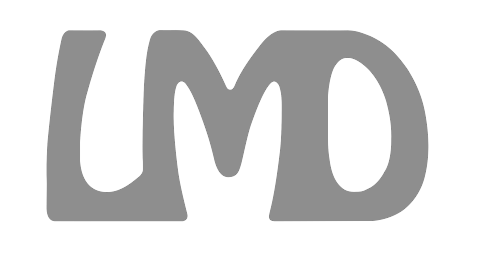
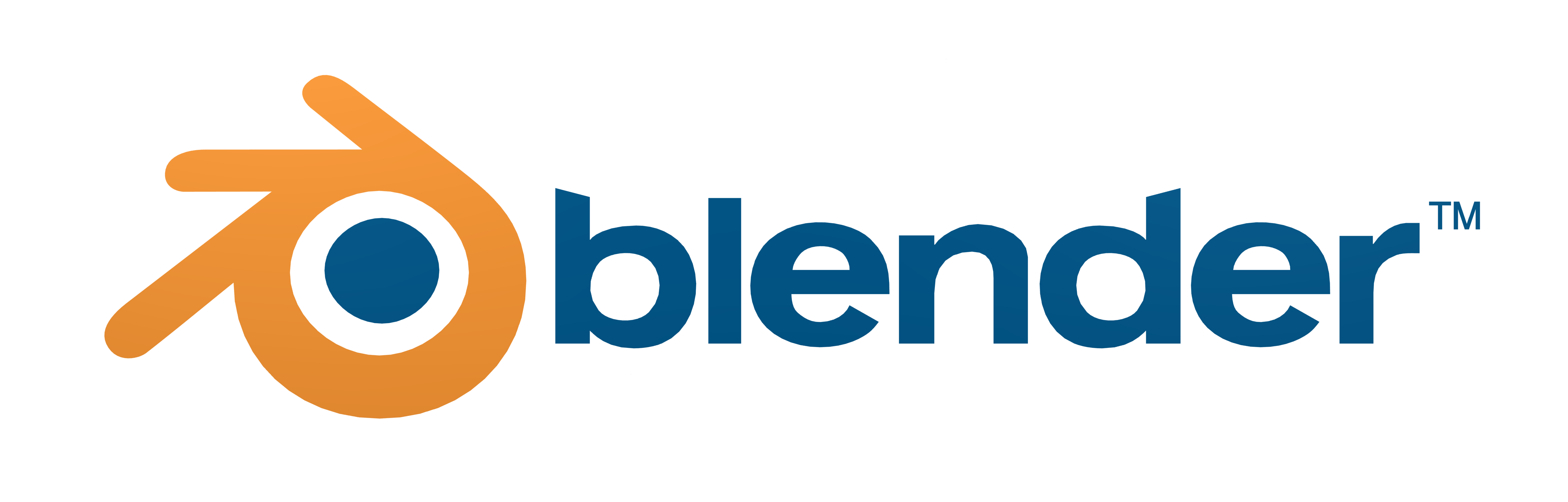




Leave a Reply